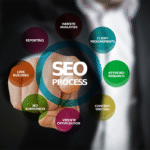Smart home gadgets have revolutionized modern living, offering convenience, automation, and enhanced security.
Whether it’s a smart thermostat, doorbell, camera, or light bulb, these devices allow you to control and monitor your home remotely with ease.
However, setting up a new smart home gadget can sometimes feel overwhelming, especially for beginners.
Fortunately, most smart devices are designed for quick and simple installation, often requiring just a few minutes to get started.
In this comprehensive guide, we’ll walk you through the process of setting up your new smart home gadget step by step.
From unboxing and connecting to Wi-Fi to integrating with voice assistants like Alexa or Google Assistant, this article covers everything you need to know.
We’ll also discuss essential security measures to ensure your device remains safe from potential cyber threats.
By the end of this guide, you’ll have a fully functional smart gadget that enhances your home’s efficiency and security while making daily tasks more convenient. Let’s dive in!
Step 1: Unbox and Check the Contents
Before beginning the setup, take a moment to unbox your smart home gadget and verify that all necessary components are included.
Manufacturers typically provide a quick-start guide, power cables, mounting accessories (if applicable), and the device itself.
Checking the contents ensures that you won’t run into issues halfway through the installation process.
What to Look For in the Box
- The smart device itself – Ensure it is undamaged.
- Power adapter or batteries – Depending on the device type.
- Mounting accessories – Screws, brackets, or adhesive strips for wall-mounted gadgets.
- Instruction manual – Important for troubleshooting and warranty details.
If anything is missing or damaged, contact the manufacturer immediately for a replacement. Once you confirm everything is in place, proceed to installation.
Step 2: Install the Device
Placement Considerations
Where you install your smart home gadget is crucial for optimal performance.
If you are setting up a smart camera or doorbell, choose a location with a clear field of view and proper coverage of entry points.
For smart lights, position them where they will provide the best illumination and efficiency.
Powering the Device
- Plug-in devices – Simply connect them to a power outlet.
- Battery-powered gadgets – Insert fresh batteries, ensuring they are positioned correctly.
- Wired devices – Some devices, like smart thermostats or doorbell cameras, require wiring. Follow the manufacturer’s guide for proper installation.
Once installed, your device is ready for configuration via its mobile app.
ALSO READ: How to Pick the Perfect Personalized Gift for Any Occasion
Step 3: Download the Companion App

Most smart home gadgets require an official mobile app for setup and control. These apps are available on both the Google Play Store and Apple App Store.
How to Download and Set Up the App
- Search for the app using the manufacturer’s name (e.g., “Google Home,” “Ring,” “Philips Hue”).
- Download and install the app on your smartphone.
- Open the app and create an account if required.
- Follow the in-app instructions to proceed with the setup.
Ensure you grant necessary permissions such as location access and notifications for the best experience.
Step 4: Connect to Wi-Fi
Wi-Fi connectivity is essential for smart home devices to function properly.
Follow these steps to connect your gadget to your home network:
Connecting Your Smart Device to Wi-Fi
- Open the companion app and begin the setup process.
- Ensure your smartphone is connected to the same Wi-Fi network you intend to use for the device.
- Most devices require a 2.4GHz network (not 5GHz) for stability.
- Enter your Wi-Fi password in the app when prompted.
- Wait for the device to establish a connection.
Troubleshooting Wi-Fi Issues
If your device fails to connect:
- Move it closer to the router.
- Restart your router and try again.
- Ensure no other devices are interfering with the signal.
Step 5: Set Up Smart Assistant Integration
If your smart gadget supports voice assistants like Amazon Alexa, Google Assistant, or Apple HomeKit, linking them can significantly improve convenience.
How to Link to a Smart Assistant
- Open the assistant’s app (Alexa, Google Home, etc.).
- Navigate to “Add Device” and search for your gadget.
- Log into your smart device account to authorize the integration.
- Once connected, test voice commands (e.g., “Hey Google, turn off the lights”).
Now, you can control your device using voice commands, making smart home management effortless.
Step 6: Customize Settings for Optimal Performance

Smart gadgets offer a variety of customization options to enhance usability.
Important Settings to Configure
- Device Name – Rename it for easy identification (e.g., “Living Room Light”).
- Automation & Scheduling – Set routines such as turning off lights at bedtime.
- Notifications & Alerts – Enable alerts for security devices.
Take the time to explore the app’s features and adjust settings based on your needs.
Step 7: Test Your Smart Device
Before relying on your new gadget, conduct a test run to confirm it is functioning correctly.
Testing Checklist
- Smart Light – Toggle on/off using the app or voice command.
- Security Camera – Check the video feed and motion detection.
- Smart Lock – Lock and unlock via the app.
- Thermostat – Adjust the temperature remotely.
If any issues arise, refer to the troubleshooting section in the user manual or the manufacturer’s support website.
Step 8: Secure Your Smart Home Device
Security should be a top priority when installing smart home gadgets, as they can be vulnerable to cyber threats.
Essential Security Measures
- Change Default Passwords – Use a strong, unique password.
- Enable Two-Factor Authentication (2FA) – Adds an extra layer of security.
- Regular Firmware Updates – Keep your device updated to patch vulnerabilities.
- Secure Your Wi-Fi Network – Use a strong password and consider setting up a separate network for smart devices.
By implementing these security measures, you can protect your personal data and prevent unauthorized access.
ALSO READ: How to Find the Best Eco-Friendly Gifts for the Holiday Season
Conclusion
Setting up a new smart home gadget doesn’t have to be complicated. By following this step-by-step guide, you can have your device up and running in just a few minutes.
From unboxing and installation to connecting to Wi-Fi and integrating with voice assistants, each step ensures a smooth and hassle-free setup.
Additionally, prioritizing security measures will keep your smart home safe from potential threats.
As smart home technology continues to evolve, these gadgets will become even more efficient, offering greater convenience and control over your home environment.
Whether you’re automating your lighting, securing your home with smart locks, or managing appliances remotely, these devices are designed to enhance your lifestyle.
Enjoy the comfort and efficiency of your new smart home gadget!